Apple’s Notes app has grown a lot
I wrote about my digital shoebox strategy based on the free Evernote app and service for Mac and iDevices. The free plan was limited to 60MB of online storage per month, could only sync data across two devices, and didn’t allow you to search the contents of PDF files.
So after a while I upgraded to Evernote Premium (now known as Evernote Personal) which increased my online storage from 60MB to 10GB per month, synced data to unlimited devices and includes searchable PDFs. At the time, I felt the monthly cost of $7.99 ($69.99 per year) was reasonable, but as Apple Notes has matured, it now offers most (if not most) Evernote Premium features for free. which I needed.
I’m happy to report that Notes has served my digital shoebox needs well since I ended my Evernote Premium subscription a few years ago.
The Evernote feature I used the most was its Safari extension called Web Clipper, which allowed me to instantly capture content from any webpage. But since Notes is available as a destination in the Share menu – the little rectangle with an arrow at the top – I can save (share) a page in Notes quickly and easily.
I can also use the Share menu to add photos, videos, PDFs, URLs, maps, and more to Notes with a single click (or tap).
And, since I have 2TB of iCloud storage (included with my Apple One subscription), my notes are available on all my devices at no additional cost.
But wait, there’s more. Other Notes features that I use regularly include shared notes, which are great for shopping lists, planning trips, and more. And I find myself using Notes’ built-in checklists and tables more often than I ever imagined.
Of course, Notes lets you create folders to organize your notes, and I’ve created a few of those. But I mainly use Notes Tags and Smart Folders to categorize and filter my notes. I add one or more tags – like #peripherals, #tips, #buy_me, #family and so on – to most notes, making it easier to find them via search or smart folders.
Another nice touch is that addresses, phone numbers, dates, and other data are underlined in yellow to indicate that instant actions are available. Simply tap an underlined item to view an address in Maps, compose an email to someone, add a calendar event, or open a URL.
But Notes’ best feature, for me at least, is its built-in scanner, which automatically captures printed pages with your iDevice camera, then straightens them and saves them as a searchable PDF. It’s not as good as the flatbed/sheet feed scanner built into my Epson MFP, but it’s so good that I rarely use my ‘real’ scanner.
If you haven’t tried Notes (or scanned with your iDevice) lately, you’re missing a handy (and free) tool built into all your Apple devices.
Bob “Dr. Mac” LeVitus has written over 90 books, including macOS Monterey for Dummies and iPhone For Dummies.
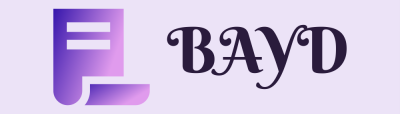
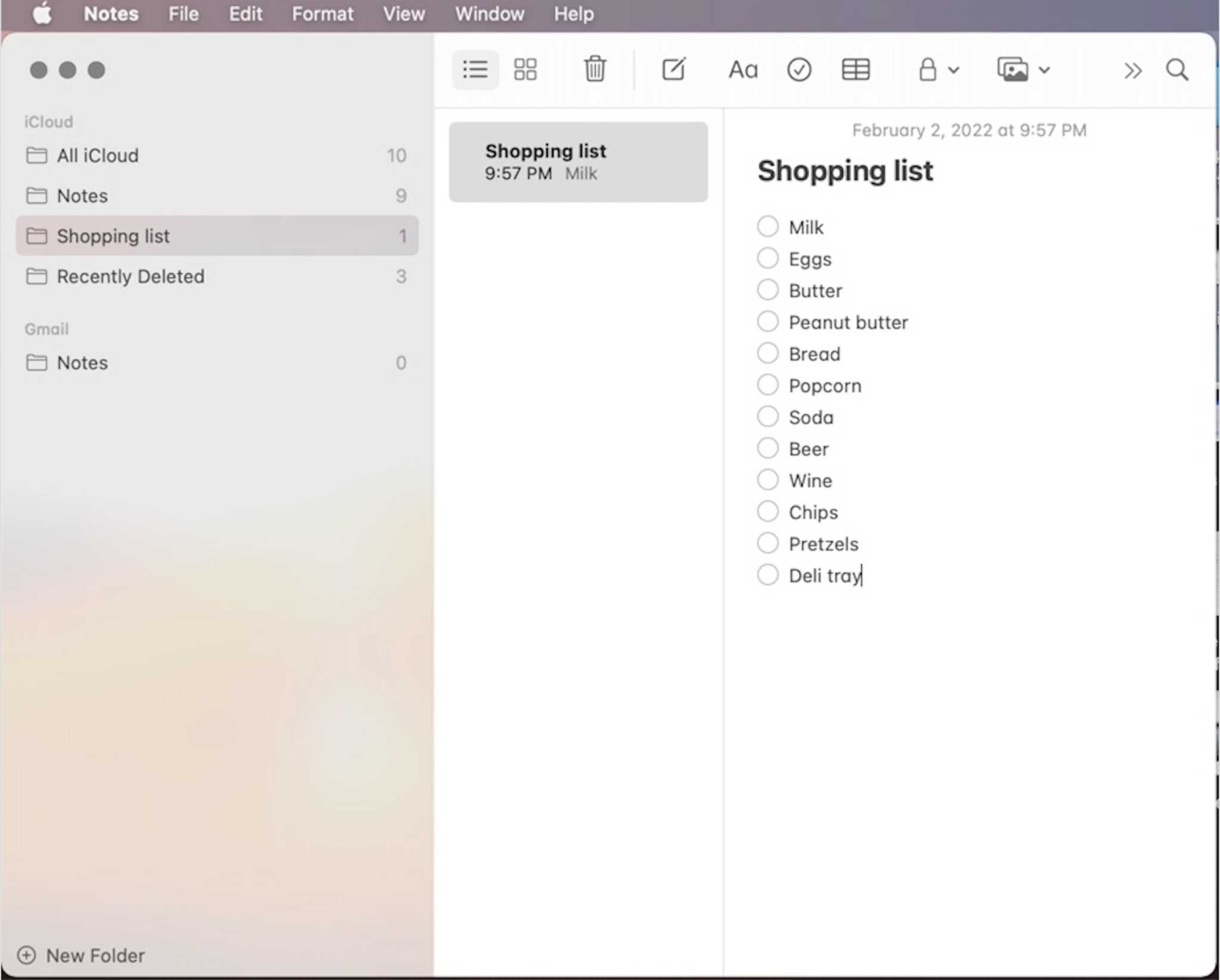
Comments are closed.